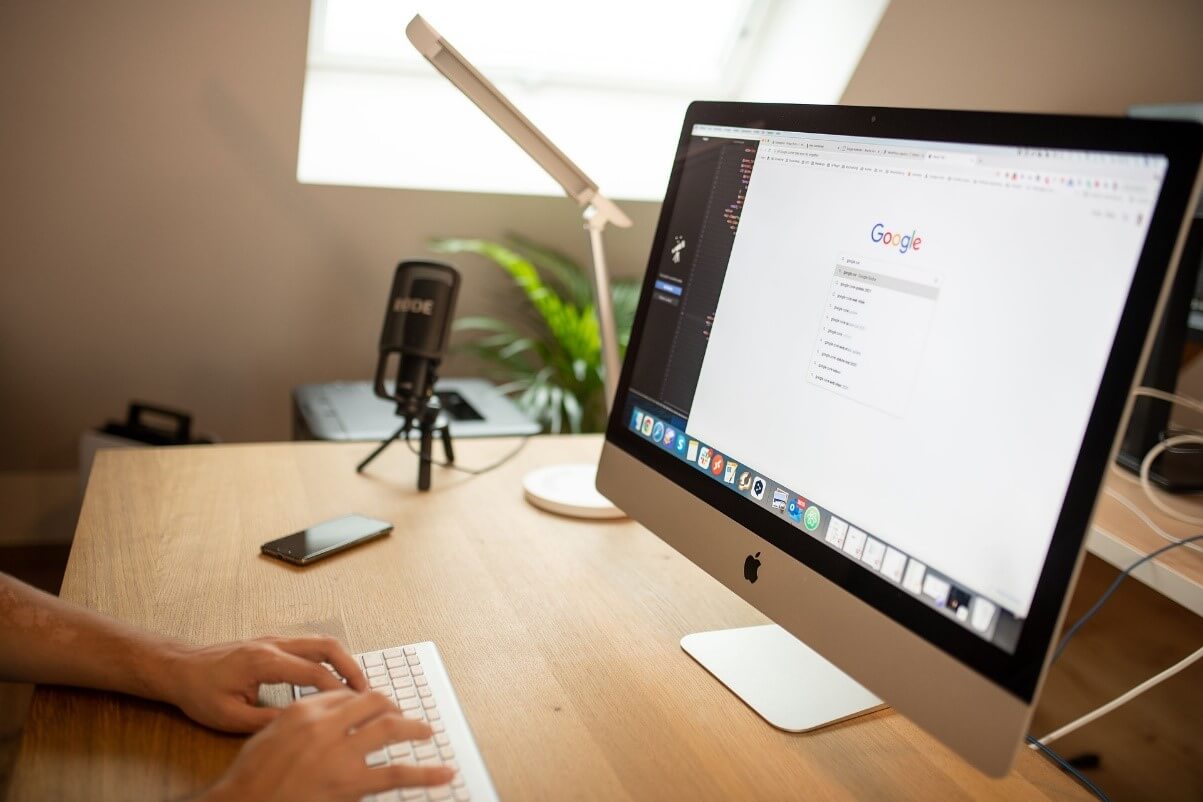
SEO & Google Sheets
If you are interested in the topic of search engine optimisation, then this article is just right for you. Because in the next few paragraphs we will show you how you can make your daily work easier with the help of the free Google tools and significantly reduce your workload in terms of search engine optimisation. We have put together a few exciting tips that can be implemented quickly and give you more time for other SEO measures. SEO is the abbreviation for search engine optimisation, if you have only recently started to deal with this important topic, or if you haven’t dealt with it at all. – But now we’ll start directly with the SEO tips and hope you enjoy reading!
Tip No. 1: Connect the Google Search Console with Google Sheets!
The Google Search Console gives you permanent data on your website and its performance in Google’s search engine. In addition to impressions and clicks, you can also see your average position in Google search and your click-through rate. All this data is important for search engine optimisation and so that you have it all in one place, you can have it transferred directly to Google Sheets.
To do this, simply search the Google Workspace Marketplace for the add-on „Search Analytics for Sheets“ (or other add-ons with similar functions), install and authorise the free add-on. Now you can find it in every Google spreadsheet under “Add-ons” and set and customise it in the sidebar.en.
 In this article, we have prepared three exciting SEO tips for you that can make your everyday work easier with the help of Google Sheets.
In this article, we have prepared three exciting SEO tips for you that can make your everyday work easier with the help of Google Sheets.
Tip no. 2: Check redirects with the help of your own function!
Often, many different redirects are created on websites or blogs over the years. If you do not check these regularly, it can happen that you send your visitors to nowhere, because some redirects or the links behind them have been changed or have expired. To avoid this and to check the HTTPS status codes of the individual redirects, an IBM software developer has built his own function that calls all deposited URLs and checks their status codes.
If this function displays the status code 200, the redirects are valid, but if it displays the status code 404, they are invalid and should be checked. You can find this function in the fourth step of the English article and it looks like this:
function getStatusCode(url){
var options = {
‘muteHttpExceptions’: true,
‘followRedirects’: false
};
var url_trimmed = url.trim();
var response = UrlFetchApp.fetch(url_trimmed, options);
return response.getResponseCode();
}
 The free Google tool “Sheets” or also “Tables” offers many possibilities and is also ideal for improving search engine optimisation and analysing SEO data.
The free Google tool “Sheets” or also “Tables” offers many possibilities and is also ideal for improving search engine optimisation and analysing SEO data.
Tip No. 3: Transfer the SISTRIX Visibility Index to Google Sheets!
The SISTRIX visibility index has become one of the most important metrics for many SEO experts. For example, Philipp Klöckner writes on the SISTRIX-Website: “The SISTRIX Visibility Index has become the standard for measuring the success of search engine optimisation. So that you can look at this important SEO value every day in your Google spreadsheet and build up a history for analysis purposes, there is the option of importing it into Google Sheets. To do this, simply use the function “importXLM” and insert the following completed function into a table field:
=importXML(“URL”; “XPath query”)

 In this article, we have prepared three exciting SEO tips for you that can make your everyday work easier with the help of Google Sheets.
In this article, we have prepared three exciting SEO tips for you that can make your everyday work easier with the help of Google Sheets. The free Google tool “Sheets” or also “Tables” offers many possibilities and is also ideal for improving search engine optimisation and analysing SEO data.
The free Google tool “Sheets” or also “Tables” offers many possibilities and is also ideal for improving search engine optimisation and analysing SEO data.