
Disable cookies in different browsers with quick guide
The topic of cookies on the internet has been discussed for many years with very different arguments. So that you can form your own opinion, we have recently written a general information article about cookies on the internet. In the article, we explain not only what cookies are, but also what types of cookies there are. In addition, you will learn what speaks for and against deactivating or activating cookies – so feel free to read the article: Click here for the article: https://www.firestorm.ch/en/news/should-you-activate-or-deactivate-cookies/ we will go into the different browsers and give you a short guide for each one. – But enough of the preface and have fun reading this article!
 You don’t like cookies on the internet and want to deactivate cookies? – Then this article is just right for you; because here we explain to you exactly how you can deactivate cookies in different browsers!
You don’t like cookies on the internet and want to deactivate cookies? – Then this article is just right for you; because here we explain to you exactly how you can deactivate cookies in different browsers!
The basics: disabling cookies in different browsers
Basically, you have three options for cookie settings in every browser: You can either allow cookies for all pages, you can allow cookies for visited websites or you can block cookies. As a rule, you can make these cookie settings in the settings of every browser. Here you will usually find them under the menu item “Privacy” and/or “Security”. Alternatively, you can simply search for “cookies” in the settings. – The following sections explain exactly how you can deactivate cookies in various browsers:
Disable cookies with Google Chrome
- Open Google Chrome browser settings
- Select the menu item “Privacy and Security
- Open advanced settings and select “Cookies and website data”.
- Deactivate cookies here and block third-party cookies
Disable cookies with Mozilla Firefox
- Open Mozilla Firefox browser settings
- Select the menu item “Privacy & Security
- Click on “History” to manage cookies and website data
- Deactivate cookies and block third-party cookies here
Deactivating cookies in Internet Explorer
- Open Internet Explorer browser setting
- Select the menu item “Internet Options
- Click on “Privacy” to make the cookie settings
- Deactivate the cookies and block third-party cookies here.
- Then click on “Apply” and confirm with “Ok”.
Disable cookies with Microsoft Edge
- Open Microsoft Edge browser settings
- Click on the menu item “Show advanced settings”.
- Here, select the item “Privacy” and open the content settings
- In the “Cookies” section, then deactivate cookies and block third-party cookies
Disable cookies in Safari
- Open Safari browser settings
- Click on the “Privacy” menu item
- Select the option “Block all cookies
Disable cookies with Opera
- Open Opera browser settings
- Open the advanced menu on the right
- Then select the option “Privacy and security” and open the content settings
- Disable cookies and block third-party cookies here
 You can easily deactivate cookies on your desktop PC as well as on your smartphone or tablet by accessing the cookie settings in the respective browser.
You can easily deactivate cookies on your desktop PC as well as on your smartphone or tablet by accessing the cookie settings in the respective browser.
Deactivating cookies on the smartphone – for iOS and Android
Just as with the previously mentioned browsers on the desktop PC, deactivating cookies also works on smartphones. Because ultimately, of course, they are the same browsers. Of course, the Safari browser is preinstalled as the standard browser on iPhones and the Google Chrome browser on Android smartphones. However, the common desktop browsers can also be downloaded from both the Apple App Store and the Google Play Store. Accordingly, in order to be able to deactivate cookies, you must again simply navigate to the cookie settings via the browser menu. Although the user interface of the browsers on the smartphone differs from that on the desktop PC, the cookie settings on the smartphone are also easy to find.
 Deactivating cookies on a smartphone is just as easy as deactivating cookies on a desktop PC, as the browsers differ slightly in user interface but hardly in functionality.
Deactivating cookies on a smartphone is just as easy as deactivating cookies on a desktop PC, as the browsers differ slightly in user interface but hardly in functionality.

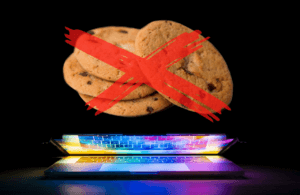 You don’t like cookies on the internet and want to deactivate cookies? – Then this article is just right for you; because here we explain to you exactly how you can deactivate cookies in different browsers!
You don’t like cookies on the internet and want to deactivate cookies? – Then this article is just right for you; because here we explain to you exactly how you can deactivate cookies in different browsers! You can easily deactivate cookies on your desktop PC as well as on your smartphone or tablet by accessing the cookie settings in the respective browser.
You can easily deactivate cookies on your desktop PC as well as on your smartphone or tablet by accessing the cookie settings in the respective browser. Deactivating cookies on a smartphone is just as easy as deactivating cookies on a desktop PC, as the browsers differ slightly in user interface but hardly in functionality.
Deactivating cookies on a smartphone is just as easy as deactivating cookies on a desktop PC, as the browsers differ slightly in user interface but hardly in functionality.